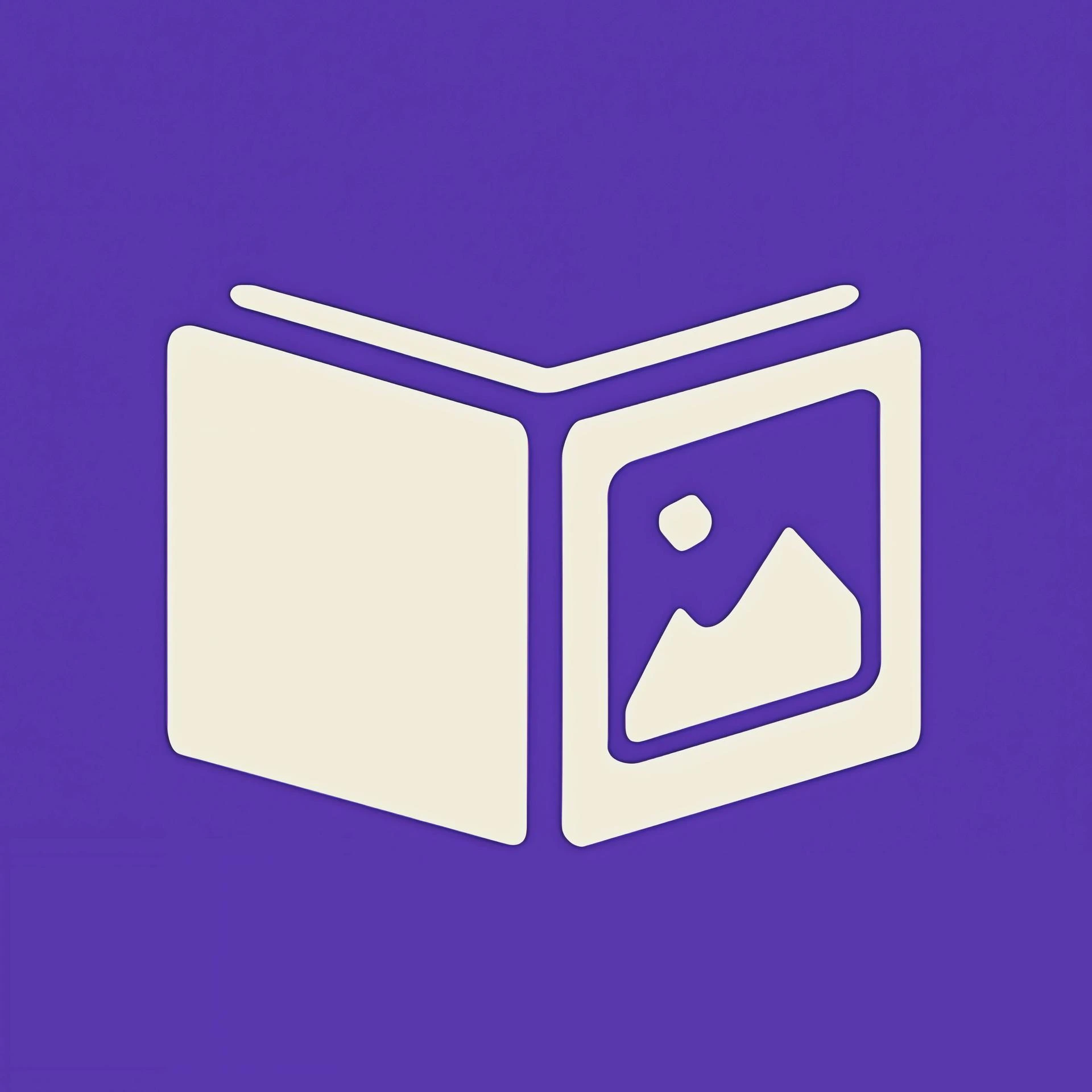
Support
Need Help? We're here to assist you.
Welcome to the Albums App support page. Here you'll find answers to common questions, troubleshooting guides, and ways to get in touch with us.
Getting Started
1. Download the App: Get Albums from the App Store or Google Play Store.
2. Grant Permissions: Allow the app to access the camera when prompted so it can take pictures and add them to your album. All pictures will be stored locally on your device.
3. Create Your First Album: Tap the "+" button to create a new album and start organizing your photos.
Frequently Asked Questions
How do I create a new album?
Tap the "+" button in the main screen, give your album a name, and start adding photos from your device.
Can I share my albums with others?
Currently, Albums is designed for personal use. Your photos stay on your device and are not shared with anyone.
How do I delete an album?
Tap the three dots icon in the bottom right corner of the album. This will open a menu with the "Delete" option. Please note that deleting an album will also remove all photos contained within it.
Is my data safe?
Yes! Albums works entirely offline and doesn't collect or transmit any of your data. Your photos remain on your device only.
Can I use the app without internet?
Absolutely! Albums is designed to work completely offline. All your data is stored locally on your device.
Troubleshooting
- App won't load photos: Make sure you've granted photo permissions in your device settings.
- App crashes: Try restarting the app or your device. If the problem persists, try reinstalling the app.
- Slow performance: Close other apps to free up memory, or restart your device.
Contact Us
Can't find what you're looking for? We're here to help: